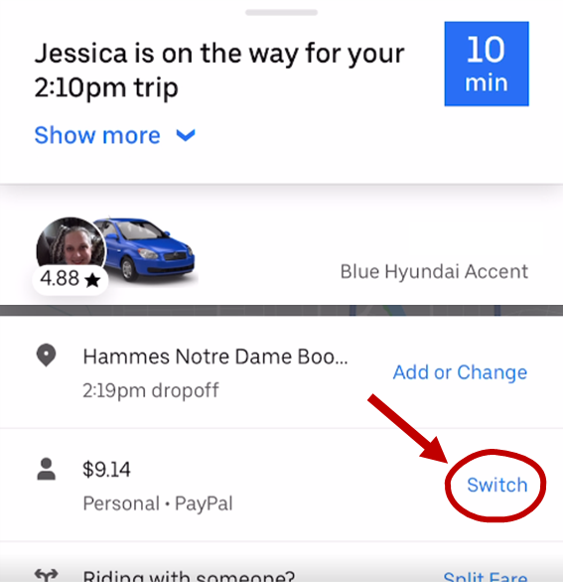Scheduling a ride on Uber
Sometimes, it can be helpful to schedule a ride ahead of time. However, your voucher will not automatically be applied on scheduled rides. When you schedule a ride ahead of time, the following message will appear:
To work around this error message, follow the steps below to ensure your discount voucher applies to scheduled Uber rides.
STEP ONE
1. Schedule the ride.
STEP 2
2. When the driver is assigned or while the ride is in progress, apply the voucher to the ride by clicking ‘Switch’ link
Toggle on the voucher you want to use.
STEP 3
The discount will not show during the ride, but will be applied with the ride is finished
If you forget to turn on the voucher before the trip ends, you can request the payment be updated by clicking the “Receipt” button and then selecting “Switch payment method.”
Click “Switch Payment Method for the trip” and on the subsequent screen enter the name of the voucher you would like to use. Customer Service will review your request and should refund you the amount charged.